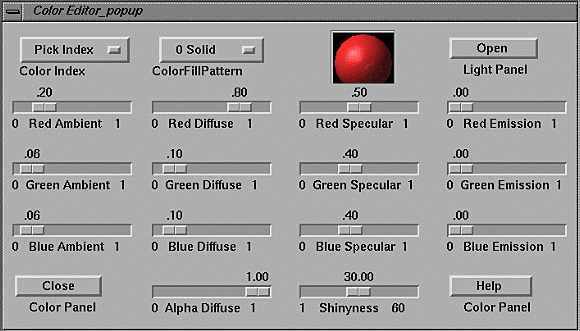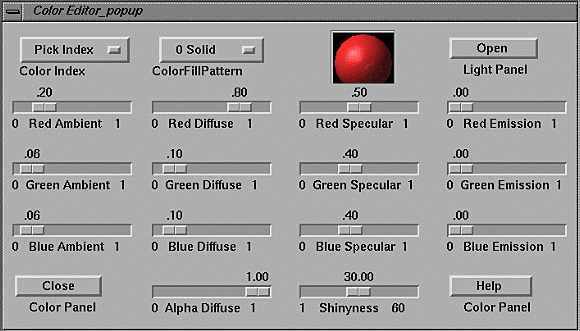Color Panel Widget.
Invoked from Edit
in Menubar or ALT-c.
Uses Motif Widgets (
Choice,
Toggle,
Scale,
Push
) to
adjust properties of the material `colors' assigned to each primitive.
All primitives assigned an integer index
(See Ribbons Color Index Scheme ).
Changing the definition of `color #1' (red) will change everything
that was red to the new color.
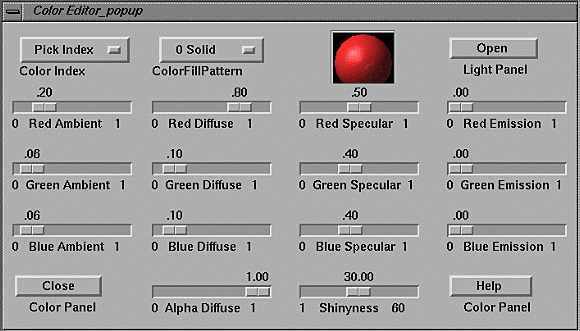
Widget Name (Widget Type) --- description of function
- Color Index (Choice)
-- choose color index 0..40 of material to edit.
The displayed sphere will reflect the change.
- Color Fill Pattern (Choice)
-- choose a fill pattern for the current color index,
used to set `screendoor' transparency.
- Light Panel (Push)
-- open the `Light Panel'.
- Red/Green/Blue Ambient (Scale)
-- adjust RGB ambient (light-source independent)
components of color.
- Red/Green/Blue Diffuse (Scale)
-- adjust RGB diffuse (Lambert's law, light-source dependent)
components of color.
- Red/Green/Blue Specular (Scale)
-- adjust RGB specular (reflected `highlight')
components of color.
- Red/Green/Blue Emission (Scale)
-- adjust RGB emissive (local glow, but not a light source)
components of color.
- Shinyness (Scale)
-- adjust degree of specularity, higher numbers give more focused highlights.
- Close Panel (Push)
-- dismiss the panel
- Panel Help (Push)
-- show this help screen
Hints:
Colors for every graphics object are assigned an index = 0..40
(0==background, but means `invisible' for a primitive).
The indices 15 are generally not used by the data preparation programs,
thus are good for special colors.
Also see other types of and general information
on Control Panels.
BUGS:
Alpha Diffuse is currently disabled. Use the Fill Pattern to simulate.
However, this value is passed on output to assorted ray-tracers.
Ribbons User Manual / UAB-CMC / carson@cmc.uab.edu