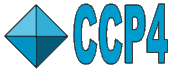
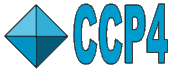 |
CCP4i: Graphical User Interface |
| Tutorial 2 |
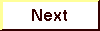
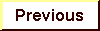
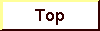
|
Everything is in place to run MOLREP: model and reflection file.
Select
Molrep - auto MR
on the left, in the Molecular Replacement module (you may have to select this
module first). This opens the Task Window for MOLREP.
The first four lines of the Molrep Task Window constitute the Protocol folder.
The options in this folder represent the key decisions which may change the defaults
and options in the rest of the Task Window.
Enter a 'Job title' that means something to you. Try to avoid special
characters (like $ or !).
As a first, simple example, the rest of the Protocol folder is left with default
values.
To run Molrep in default modes, you only have to fill in the Files folder (i.e. the next five lines, concerned with input-and-output reflection and coordinate files), and the "The Model" and "Search Parameters" folders, and set Molrep running.
Select
Run > Run Now
or, if this seems better for your setup,
Run Remote/Batch/Later (and choose appropriate option)
at the bottom left of the Task Window to set Molrep running.
Coming soon.
For more information on the Molrep program, see Molrep.
See MOLREPTheory for background on Molecular Replacement in general, and the MOLREP program in particular.
The Interface documentation on features from this tutorial can be found at:
| Molecular Replacement Module |
| File Selection |
| The FileViewer Utility |
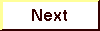
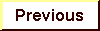
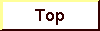
|