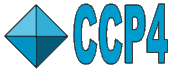
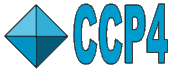 |
CCP4i: Graphical User Interface |
| Tutorial 1 |
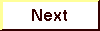
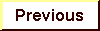
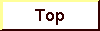
|
Once you are confident about the Interface and working on your own projects, it might be best to clean up the ccp4itut directory and its CCP4_DATABASE subdirectory, and free up the disk space. This is how it can be done through the Interface:
In the Database Menu,
select Delete/Archive Files..
This assumes the clean-up is going to be for the most recently run job.
The Interface can, however, handle any amount and combination of clean-up tasks
in one go, if you select several jobs from the Job List.
An Archive window comes up. The default Cleanup after any job, is to Delete temporary files created by the run script on the TEMPORARY directory. The other options are to
In addition, all extant files have a pop-up menu with archiving options. For the log file (CURRENT/ccp4itut_job-number_import.log) and output file (ccp4itut/rnase25.mtz) from the job run in the tutorial Preparing data, this will be:
Select Delete output files & remove from database
for all jobs you do not need any information from anymore. The archiving options for the log and
MTZ output files automatically change to 'Delete'.
Click Apply&Exit
to start the cleanup process.
The Interface documentation on features from this tutorial can be found at:
| Delete/Archive Files |
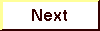
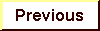
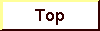
|