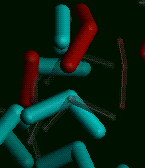 Pre-recorded Script Lesson, Input
File
Pre-recorded Script Lesson, Input
File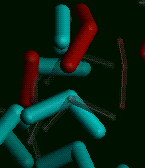 Pre-recorded Script Lesson, Input
File
Pre-recorded Script Lesson, Input
FileThis example file contains links to the complete descriptions of the BTCL commands. The BTCL language. Added comments that were not part of the original file are in italics.
Default values that are not specified in the command input file are shown in the output file.
#BIOSYM btcl 3First, we define a handy BTCL procedure to echo a range of items in an object array...some of those below have hundreds of items, too many to conveniently echo them all. You may find procedures like this one useful for testing and debugging your own BTCL scripts.
proc echoRange { obj first last } \
{
# create `rng' containing `obj' items `first' to `last'
object rng range $obj $first $last
# print `rng' to a string, then echo that string
echo [object rng print]
}
Define a BTCL procedure to multiply the temperature of all the
atoms within radius of the center of the periodic cell by a
factor of temperatureRatio, heating the molecules in the
central part of the cell in order to analyze heat diffusion during
dynamics.
proc raiseTemperature { temperatureRatio radius } \
{
In the context of a Discover 95.0 script, ``database'' simply means
a self-contained collection of interrelated tables. The Molecular System
database is a description of a molecule or molecules as read in from
the .car and .mdf files, possibly modified thereafter by script
commands. A Dynamics database is
derived in part from a Molecular System, but contains only the
information necessary to simulate dynamics (for example, fixed atoms
are removed). In this example, there is only one system and one dynamics database, so there is no need for a database name after the dot in the database handle commands below.
# create "handles" to the Molecular System and Dynamics databases
database handle molsys system.
database handle dynamics dynamics.
Next is an example of retrieving information from a table. The
$handle get command (handle being replaced
by a handle to a particular database) creates a new object array
(third word) and reads information from a column of a table (fourth
word, the names joined by a dot as Table.Column) into it. An
optional fifth word can be used to specify particular rows of the
table; when it is not present, the entire column (that is, all its
rows) are retrieved. Also note the temporary use of the echo command to follow the progress of the script during development. The command vector matrix is executed first--that is the effect of the brackets--and the result (here, a string with the contents of the matrix) is printed.
# get coordinates of periodic cell
$molsys get matrix Cell.Fractional2Cartesian
echo [vector matrix]
The vector command provides a large selection of arithmetic
operations on vectors and matrices. The second word is a new variable
name that is created to hold the result of the operation. The third
word is the desired operation, in this example, the inner (dot)
product of matrix with the vector { 0.5 0.5 0.5 }, which, being the
product of a 3x3 matrix and a 3-element vector, produces a 3-element
coordinate for the center of the periodic cell. Note the { ... } notation in BTCL to represent an array or vector of any desired length. The double quotes are necessary to prevent the braces from being interpreted as a conditional or loop (if{}, for{}, etc.) script command.
# compute its center
vector center dot $matrix "{ 0.5 0.5 0.5 }"
echo [vector center]
The database handle select
command searches a column of a table for a given value or values and
returns a list of the rows that contained that value. The third word
is the value or an array of values being selected for. The fourth word
is the Table.Column to look in. The fifth word is the returned
array of row numbers--since it is not prefixed by a $ to
indicate an existing variable, a new variable is created for the
result. As mentioned above, the database handle get command can take an optional fifth word, the list of rows whose values should be retrieved. Here, we use $atom, the list of Atom-table rows returned by the select command, so that we retrieve the atom coordinates (Atom.Coord) only for those atoms whose Movability column contains 1.
We use the echoRange{} procedure, instead of the echo command, to verify that the first few entries of $coord are what we expect. In this example, $coord contains hundreds of entries, so it would not be convenient to print them all.
# get coordinates of all movable (i.e., not fixed) atoms
$molsys select 1 Atom.Movability atom
$molsys get coord Atom.Coord $atom
echoRange $coord 0 10
Similar to the vector
command, the geometry
command can perform a large variety of geometrical calculations on
vectors and matrices. The second word is a new variable name that is
created to hold the result of the operation. The third word is the
desired operation, in this example, the Euclidean distance between
(fourth word) the array of the atoms' 3-dimensional Cartesian
coordinates and (fifth word) the center of the periodic cell. We again
use the echoRange{} procedure to make part of the interim
results visible.
# compute their distance from the cell center
geometry fromCenter distance $coord $center
echoRange $fromCenter 0 10
Among the vector operations are equality and inequality
comparisons. Here, we want to know which of the atoms are within
$radius angstroms of the periodic-cell center, so we use
the comparison operation le, putting the result into the new
variable inSphere.
# make a true/false vector: which are within "radius" of center
vector inSphere le $fromCenter $radius
echoRange $inSphere 0 10
The object command
performs operations on the value-arrays or row-lists returned by
Table commands such as get or select; many of the
operations can also be applied to vectors and matrices. In this
example, the object ... filter command removes any entries in
the atom list for which the corresponding entry in the $inSphere list
is false. Note that in the object command, the second word has
a special syntax: it is never preceded by $.
# prune the list of atoms according to the true/false vector
object atom filter $inSphere
Although we use ``database'' in the Discover 95.0 program to mean
a self-contained collection of interrelated tables, in fact, there are
sometimes relationships between tables in different databases. For
example, the rows of the Coord table in a Dynamics database are
derived from the non-fixed atoms in the Atom table in a
corresponding Molecular System
database--each row in the former is related to a specific row in the
latter. The Discover 95.0 program does not directly support interdatabase relationships. The next two lines, using the object ... cast command are used to convert Atom table row numbers in the Molecular System database to their corresponding Coord table row numbers in the Dynamics database. The numbers are converted from row IDs to integers, then back to row IDs--but in a different database and table. You won't need to do this often, but with knowledge of the correspondences between tables in separate databases, you can make reliable conversions by this method.
# convert the list of atoms in the Molecular System database
# to a list of rows in the Coord table in the Dynamics database
object dynCoord get $atom
object dynCoord cast int
object dynCoord cast -database $dynamics rid Coord
The remaining operations in the procedure should be easy to
understand, since most are variations of the commands described
above. The new elements are the built-in sqrt() operation, and
the database handle set command whose syntax is similar to the
database handle get command.
# get the current velocities
$dynamics get velocity Coord.Velocity $dynCoord
echoRange $velocity 0 10
# temperature is proportional to the square of the velocity
$velocityRatio = sqrt($temperatureRatio)
# multiply by velocityRatio and set results back into the table
vector velocity multiply $velocity $velocityRatio
echoRange $velocity 0 10
$dynamics set $velocity Coord.Velocity $dynCoord
}
Now the execution of the Discover 95.0 script begins, after the
script-procedures above have been read in and stored for later
use. For this example, the most interesting point below is the
execute +before ... command = ... option in the dynamics
command. It is here that the raiseTemperature{} procedure is
invoked before the beginning of the dynamics simulation. [
frequency = 0 means that the command is not repeated during the
simulation; the next line, execute frequency = 50 ... is an
example of a script command that is to be executed at intervals, in
this example, every 50 femtoseconds.]
# run dynamics, executing the raiseTemperature{} procedure
# before beginning ("frequency = 0" means that the procedure
# will not be repeated during dynamics)
dynamics \
time = 100.0 timestep = 0.25 \
execute +before frequency = 0 command = { raiseTemperature 16 5.0 } \
execute frequency = 50 command = { print history } \
initial_temperature = 298.0 +boltzmann \
ensemble = nve \
deviation = 500000
writeFile coordinate filename = .cor
 Main
access page
Main
access page  Insight UIF access
Insight UIF access
 Insight UIF - Tutorial access.
Insight UIF - Tutorial access.
 Pre-recorded Script Lesson, Introduction
Pre-recorded Script Lesson, Introduction
 Pre-recorded Script Lesson, Lesson
Pre-recorded Script Lesson, Lesson
Copyright Biosym/MSI