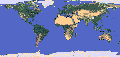 Basic Hypertext Navigation with NCSA's
Mosaic
Basic Hypertext Navigation with NCSA's
Mosaic
A colored word or phrase, or a colored border around an inline
graphic, indicates a hypertext link. Click it (with the left
mouse button) to obtain additional information suggested by the word,
phrase, or image. The default colors in NCSA's Mosaic are blue for
links you have not seen yet and purple for links you have already seen
(even if from a different starting point).
Links can go to different files, or to different locations
within a file. Note that links to different locations within a
file may change color as soon as you get to the file, not the
specific location (depending on your browser).
 Main
access page
Main
access page  General Help access.
General Help access.
Using the Menus and Buttons of NCSA's
Mosaic
The menu bar near the top of the Mosaic window gives you access to
many functions. Some you may find useful while browsing the
hypertext Discover documentation include:
- File/Find In Current to search for strings within the
page you are currently viewing
- File/Print to print files--the PostScript format gives
printed output that most closely matches what you see on the screen
- Options/Clear Global History to prevent your Mosaic
history file from becoming too large
- The items in the Help menu (extreme right side) for help
specific to Mosaic
The buttons near the bottom of the Mosaic window include:
- Back to return to the most recently viewed page (that is,
up in the Mosaic history file)
- Forward (when available) to go down in the Mosaic history file
- Home to return to the page with which you started Mosaic
- Close Window to close a Mosaic window and end the Mosaic
session if only one Mosaic window is open
 Main
access page
Main
access page  General Help access.
General Help access.
Several Mosaic menu or button functions have keyboard equivalents.
Among them:
- b, equivalent to the Back button
- f, equivalent to the Forward button
- p, equivalent to the File/Print command
- s, equivalent to the File/Find In Current command
(s for search)
 Main
access page
Main
access page  General Help access.
General Help access.
Click the spinning globe icon near the upper right corner of the
Mosaic window.
 Main
access page
Main
access page  General Help access.
General Help access.
Copyright Biosym/MSI
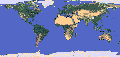 Basic Hypertext Navigation with NCSA's
Mosaic
Basic Hypertext Navigation with NCSA's
Mosaic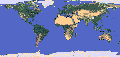 Basic Hypertext Navigation with NCSA's
Mosaic
Basic Hypertext Navigation with NCSA's
Mosaic Main
access page
Main
access page  General Help access.
General Help access.  Main
access page
Main
access page  General Help access.
General Help access.  Main
access page
Main
access page  General Help access.
General Help access.  Main
access page
Main
access page  General Help access.
General Help access.