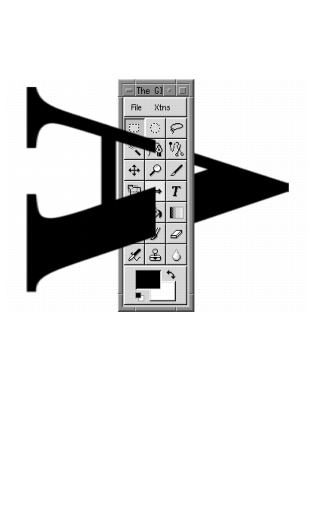
|
How To Get Fonts To Gimp In this chapter, you'll find some basic information about how to make fonts available to Gimp in X-window. |
How Fonts Work In Gimp
|
|||||||||||||||||||||
|
All of the fonts you use in Gimp come from the X-Server. There is no internal font render in Gimp, so Gimp needs X to render the fonts. This is also why the text tool dialog looks a bit like the xfontsel program in X. Scalable FontsFirst of all, use scalable fonts (Type 1 or Speedo) in Gimp. As you can tell from the name, these fonts can be scaled up and down without losing quality. There are also bitmapped fonts in X. When you scale a bitmap font, it will lose its shape and get very jaggy and ugly. Where Are The Fonts And Font PathTo find out where X keeps its fonts, type Another way is to add the string |
|||||||||||||||||||||
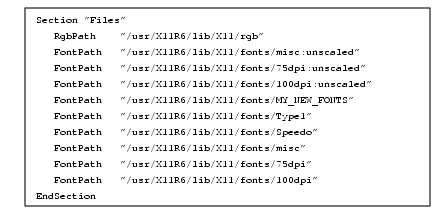
|
|||||||||||||||||||||
|
This fragment of the XF86Config file will set up all scalable Type 1 fonts before the bitmap fonts, thus ensuring that Xwindow will (if available) use a nice, smooth T1 Helvetica instead of the jaggy bitmap version of the same font. To find out what kind of Type 1 fonts you have, change the directory to the Type 1 dir, and read the | |||||||||||||||||||||
Installing Fonts
|
|||||||||||||||||||||
Type 1 Fonts Installation And The
|
|||||||||||||||||||||

|
Notice that the The Helvetica font is a good example. The standard Helvetica font that comes with X is of poor quality, but if you download Acrobat Reader from Adobe, a very nice Helvetica font is included. If you install these fonts with Installing Type 1 Fonts By HandIt's not always possible to use the The Font FileGenerally, you have to load the font file in a text editor and look in the file header for name, type and so forth. The header of the file ends with the The Font Field In The Font FileThe first thing you need to understand is how to code the font field in the |
||||||||||||||||||||

|
|||||||||||||||||||||
Extracting DataLoad the · Foundry: The registered name of the font foundry, usually a company name. This was written in the PS font file: · Family: The font family to which the font belongs. There are usually a lot of font files in a font family, all with different characteristics (such as bold, thin, condensed and so forth). Contents of the font file's read-only is · Weight: The weight of the font (for example, medium, bold, thin and so forth). This is the information in the PS file · Slant: The posture of the font. If there is no slant information for the font, it will display as Roman or upright posture, and there will be an r in the slant field. If there is slant information (such as Gothic Demi Oblique) the slant is Oblique, and there will be an o in the slant field. · Set Width: This is the horizontal width. Here, you have to search the font name. Condensed is an example of a width type. · Additional Style: This is a rarely used option for additional styles; it's hardly ever used in PS fonts. · Encoding: This is what type of languages the font supports. This example from the PS file · The rest is the same as in the example line. It's the standard PS font line. The following section provides some tables that can help you with your decoding. They are taken from the source of the Generally, | |||||||||||||||||||||
Tables
|
|||||||||||||||||||||
| |||||||||||||||||||||
| Frozenriver Digital Design http://www.frozenriver.nu Voice: +46 (0)31 474356 Fax: +46 (0)31 493833 support@frozenriver.com |
Publisher Coriolis http://www.coriolis.com |