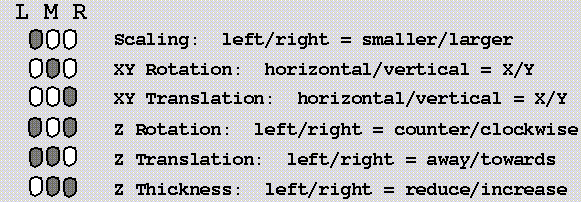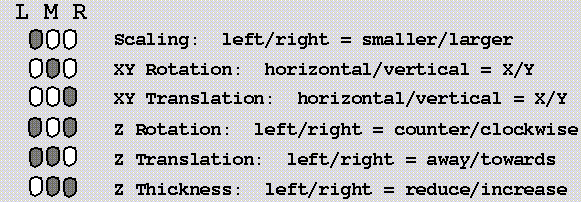Ribbons Graphics Transformations.
Model manipulation in ribbons is performed
by holding down the mouse button(s) and moving the cursor
in the graphics window.
A dial box may also be used for transformations,
if ribbons is invoked with the -d option.
Picking requires you to hold down the Shift key and click any mouse button.
The arrow keys cause small rotations.
Mouse Buttons
In the schematic below, the dark filled ovals
indicate the button is pressed.
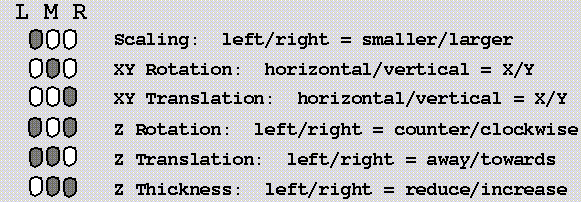
Notes:
Up(larger) and down(smaller) also effect scaling - going along lower-left
to upper-right diagonal gives the larges response.
For XY rotation, up and right specify clockwise rotation
about Y and X, respectively.
Auto-rotation (spinning) is caused by making a quick rotation,
followed by release of the mouse. The speed is controlled by
the distance moved, which may be too sensitive on some machines.
Auto-Rot may be disabled from the View menu.
Dial Box
The cursor must be in the graphics window. The layout of the
program is as in the program CHAIN. A schematic is below, with
((Scale)) being the dial in the lower-left corner:
((RotX)) ((TransX))
((RotY)) ((TransY))
((RotZ)) ((TransZ))
((Scale)) ((ThickZ))
Also:
See Menubar