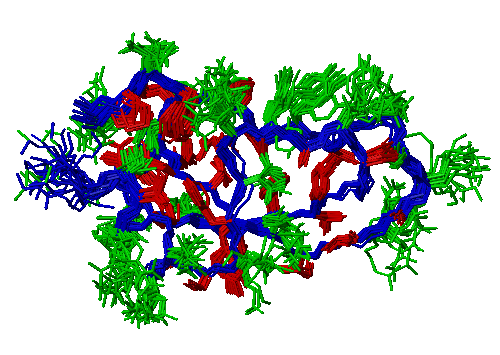
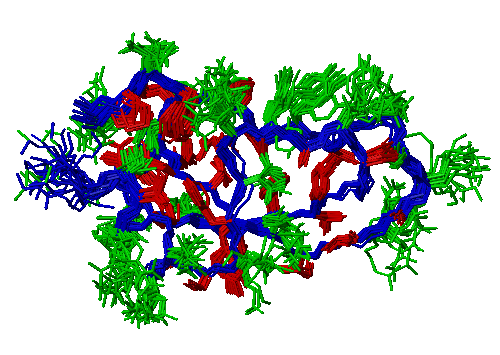
ReadPdb
1pit.pdb
(File->Read Mol->PDB)
Read the structures from the given file in PDB format.
DialStyle
on
(Button:style)
Open the style dialog.
StyleBond
invisible
(Dialog:Style)
When you want to show only part of the bonds, it's often
most convenient to make everything invisible first and
then "build up" the visible parts piece by piece. Everything
is selected by default, so this will make all bonds invisible.
DialSelect
on
(Button:selection)
Open the selection dialog.
SelectBond
'bb'
(Dialog:Select)
Now we select all bonds in the backbone. bb is a
shortcut for that, a so called "predefined property".
Activate the
HelpProp
(Help->Prop) command for getting a list of
all predefined properties. The definitons will also give you
an impression of how the full MOLMOL expression syntax looks,
in this tutorial we will mostly use shortcuts.
StyleBond
line
(Dialog:Style)
Now we see only the backbone drawn with lines.
SelectAtom
':2-56 & bb'
(Dialog:Selection)
Fit
to_first
(Edit->Fit)
The structures in the example file were already superimposed, but
for demonstration purposes we do it again. We just use the backbone
atoms of residues 2 to 56 for superposition, & is
short for and.
You can now also try to rotate and zoom the structure. See HelpMouse (Help->Mouse) for a description on how to use the mouse.
DefPropRes
'inter' ':2,4,6,8,9,11,16,18,19,21-25,27,30,32-35,38,40,43,45,47,48,51,54'
(Prop->Define->Res)
SelectBond
'res.inter & heavysc'
DialColor
on
StyleBond
line
SelectBond
'! res.inter & heavysc'
StyleBond
line
SelectBond
'visible'
StyleBond
neon
RadiusBond
0.15
PlotPar
21 29.7 18 0 500 0 1 1 0 3 1.0 75
PlotTiff
example1.tif
WriteDump
example1.mol
Quit
no
We will display the well-defined (interiour) sidechains different
from the other ones. We could select them with the residue numbers
each time, but we can also define our own shortcut (property) that
we can use each time we want to select these.
(Dialog:Select)
We now select the bonds to heavy atoms in the well-defined sidechains
using the inter property that we just defined (since we
defined it for residues, we have to write res.inter if we
want to use if for bonds) and the predefined property heavysc
(for heavy sidechain).
(Button:color)
Open the color dialog.
(Dialog:Style)
ColorBond
1 0 0
(Dialog:Color)
Draw the selected bonds as red lines. The commands take
colors as RGB (Red-Green-Blue) values, the color dialog
allows you to choose the most common colors by name.
(Dialog:Select)
Select the rest of the sidechains. ! is short for
not.
(Dialog:Style)
ColorBond
0 1 0
(Dialog:Color)
Draw the selected bonds as green lines.
(Dialog:Select)
So far we just displayed bonds as lines, mainly because it makes
the display much faster. We now select all visible bonds...
(Dialog:Style)
... and display them as neon (cylinder with round ends).
(Button:bond rad)
Make the cylinders somewhat thinner.
(Options->Plot->Parameters)
Adapt the plot paramters to our needs. Read the online manual
page carefully, understanding these parameters is very important
for using the program successfully!
(File->Plot->TIFF)
Create a TIFF plot. External tools were used for the conversion
to GIF used for this page.
(File->Write Dump)
Save the current state for later use.
(File->Quit)
Quit the program. Because we already saved a dump file, there is
no need for saving the program state again.
Macro
The following is a summary of the executed commands, you can
cut'n'paste it, edit it to your needs, and use it as macro:
UserInterface 0 0 1 1 1 1
ReadPdb 1pit.pdb
DialStyle on
StyleBond invisible
DialSelect on
SelectBond 'bb'
StyleBond line
SelectAtom ':2-56 & bb'
Fit to_first
DefPropRes 'inter' ':2,4,6,8,9,11,16,18,19,21-25,27,30,32-35,38,40,43,45,47,48,51,54'
SelectBond 'res.inter & heavysc'
DialColor on
StyleBond line
ColorBond 1 0 0
SelectBond '! res.inter & heavysc'
StyleBond line
ColorBond 0 1 0
SelectBond 'visible'
StyleBond neon
RadiusBond 0.15
PlotPar 21 29.7 18 0 500 0 1 1 0 3 1.0 75
PlotTiff example1.tif
WriteDump example1.mol
Quit no
Last modified: Jan 17, 1997