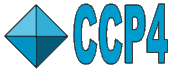
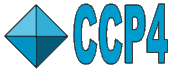 |
CCP4i: Graphical User Interface |
| Coordinate Utilities Module |
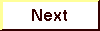
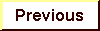
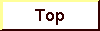
|
The layout of each task window, i.e. the number of folders present, and whether these folders are open or closed by default, depends on the choices made in the Protocol folder of the task (see Introduction). Although certain folders are closed by default, there are specific reasons why you should or may want to look at them. These reasons are described in the Task Window Layout sections below.
Both 'dm' and Solomon require the input of a number for the fraction of solvent in the unit cell. The program MATTHEWS_COEF, through the Cell Content Analysis task, can provide this number. It requires an MTZ file, and a fairly accurate estimate of the molecular weight of the protein (which can be obtained from the program RWCONTENTS, for example).
The solvent content information will appear in the 'solvent analysis' field upon clicking Run Now. The Interface displays a table with values of the percentage of solvent in the unit cell, as well as the corresponding Matthews coefficient, for a range of numbers of molecules in the asymmetric unit, from which the user reads the correct one.
See program documentation: MATTHEWS_COEF.
The program COORDCONV is used to convert coordinate files from various formats (including SHELX, CSD and XPLOR-style formats) to PDB, CCP4 and XPLOR formats. The new CCP4 Heavy Atom format is included, too. Take care in using the correct orthogonalisation code.
See program documentation: COORDCONV.
The program PDBSET is used for various manipulations on coordinate files. Apart from PDB format, the input file may be XPLOR format, in which case certain operations are performed automatically.
Not all keywords available to the PDBSET program, are interfaced in CCP4i. For instance, it is not possible to change the orthogonalisation code (which can be changed with the task Convert Coordinate Formats).
The type of input file (PDB or XPLOR) is set in the Protocol folder. If this file contains appropriate symmetry information, this is used in the manipulations. The Interface has the option to use the symmetry information from an MTZ file (in the Files folder), which is not an option in the PDBSET program itself. Any symmetry information already present in coordinate and/or reflection files, can then be reset in the 'Required Parameters' folder, through Reset cell parameters (check the little square box).
See program documentation: PDBSET.
There are two approaches to superposing molecules available:
There is a third use of this task:
The top program does not require prior knowledge of which residues are equivalent and can usually superpose any structures which have the same basic fold. It reports the sequence alignment of the residues which it finds to be equivalent and it may report multiple solutions when there is no one clear solution. Coordinates for the best fit solution are output.
The top program has functionality to search databases for similar structures which is not currently interfaced by CCP4i (see program documentation).
In the Protocol folder, one of the three above-mentioned approaches is chosen. If the LSQKAB program is used for superposition of specified atoms/residues (option a), there are also options to
LSQKAB reports the translation and rotation applied in the log file.
In the Files folder, enter the coordinate filenames for one molecule which remains fixed and one which is moved, and one for the coordinates output to another PDB file. The amount of input and output files to be specified, depends on the Protocol option chosen.
For Protocol option c, the input in the 'Define Transformation' folder needs to be in the following format:
| Rotation | Eulerian angles |
| Translation | Ångström along cell edges |
The input coordinates are rotated first, and then translated.
See program documentation:
LSQKAB,
top.
For more information on top and related programs, visit
Guoguang Lu.
See description in Refinement module.
The Import/Edit Protein Sequence Task is used for manipulating protein sequences obtained from the SwissProt database at the EBI. Enter the SwissProt code of the protein sequence to be viewed and a summary view of the protein sequence appears in the Current Sequence window, with a full detailed view in the View Full Sequence Entry window. The Editing window contains editing tools to manipulate the protein sequence in the Current Sequence window. Enter the search string, click the Search For... button and if the search string is present in the protein sequence, it is highlighted. This section of the protein sequence can then be deleted, mutated into another specified sequence or amino acids can be inserted after this section. The changed sequence can then be saved in a file of your specification for future viewing and editing.
This program is the first CCP4i program to connect to a database over the internet in order to download a requested file. If you use a proxy server, please remember to set this environment before running CCP4i.
See full program documentation: GET_PROT
Interface to run the ClustalW program. (See the full Program Documentation for the ClustalW Interface for more information).N.B. ClustalW is not distributed as part of CCP4 and needs to be obtained separately.
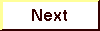
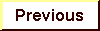
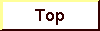
|
Valid XHTML 1.0! Valid CSS! |